Select your default language
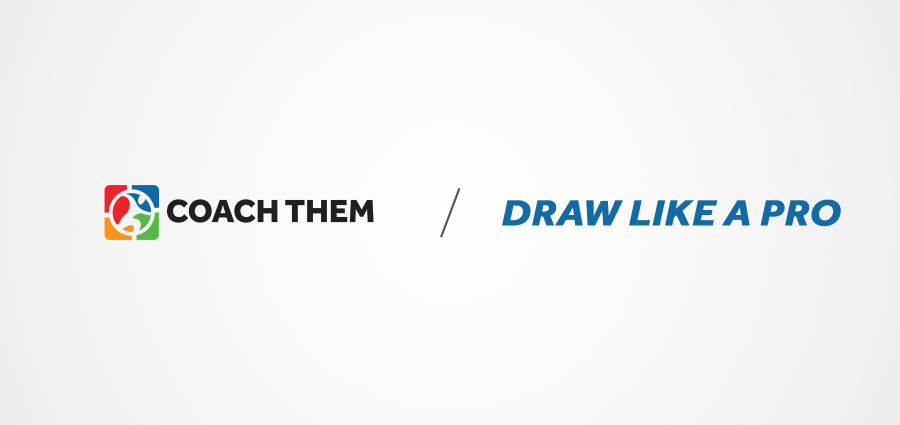
Drawing Drills Like a Pro
The CoachThem team has drawn hundreds of drills over the years—from our 350+ Marketplace drills (covering hockey, soccer and lacrosse) to multiple drill eBooks and personal playbooks. Safe to say, we know the ins and outs of drill drawing.
With sports on pause and a little extra time on our hands, we’re sharing our top 5 tips for creating professional-looking drills on CoachThem—so you can take your practice plans to the next level!
Tip 1: Using Anchor Points to Draw Smooth Lines
In the mission to create professional looking drills, the Selection Tool (top left tool) and Anchor Points should be your best friend. Changing the positioning of your line's anchor points will not only help you smooth out lines that you've created, but they can also be key in creating your lines from scratch. If you're having troubles drawing a smooth line with your computer mouse or track-pad, try drawing your line shorter than needed, and using the anchor points to extend it into it's final space.
Take this for an example:
Here, we had our line properties selected (skate with puck, shot), drew a small line and then used the selection tool to extend the anchor points to our desired position. We recommend fewer anchor points for a line with a lower angle of curvature and more anchor points when you have a bigger curve. Remember, a longer line = more anchor points.
Tip 2: Nudge Your Icons Into Position
Having your nets, positions and icons perfectly aligned can make a huge difference in stepping up the quality of your diagrams. Luckily, you can use our Nudge Feature to place your icons exactly where you want them.
This feature is only available with devices that have a physical keyboard, as it uses the directional arrow keys to move your icons around the sketchpad. Simply click the selection tool, click the icon you want to adjust and hit the arrow keys to fine tune the placement of your icon.
Here's an example of the nudge feature being used to place a net and goalie icon on the sketchpad:
You can use the nudge feature on any icon or line that you've drawn out.
Tip 3: Use Quick Key Commands to Switch Tools
The use of CoachThem's Quick Key Commands separate the power user from the casual drill creator. By using these tools, you can swiftly switch from drawing a line, to editing anchor points, to adding a new position to your diagram. Optimizing your use of these commands is the key to efficient drill drawing.
Our most frequently used quick key commands are: V - Selection tool, E - Eraser, L - Free Line, S - Straight Line, F - Forward, D - Defence, N - Net & U - Pucks.
Tip 4: Using "Save As" to Create Progressions
Progressions are a large part of any coach's drill book. Whether you want to display multiple versions of the same drill or simply expand on a sequence without over populating your drill diagram, using the Save As feature to create a copy of your drill is a great way to expand on your drawing, without effecting your original work.
In creating a copy and adding a new name to your drill, you are keeping all of the tags, description and key points in tact, plus displaying the sequence in alphabetical order within your personal drill folder.
Here's an example of what we mean:
We recommend copying and pasting the original name of your drill and simply adding a "Part A" to the name of the first drill and a "Part B" to the name of the second drill. This way your progressions will stay together and you'll never be caught searching for the later part of your sequence.
Tip 5: Add Icons to Your Description Box
Your drill's description can be a reminder to yourself, or a step-by-step instruction for your assistant coaches to follow. Clearly writing out the progression to your drill is incredibly helpful, and if your drill is complicated, having additional visual aids to tell the story of your drill can make all the difference.
With our Icon Text Button, you can add the icons that you've used on the sketchpad, right into your description and key points fields. By colour coordinating the icons in your drill and description, it makes understanding the flow of a drill an absolute breeze.
Here's how we integrate this feature into our drills:
We hope these points help you enhance your drills, save you time and allow you to draw drills like a CoachThem Pro!
Written by the CoachThem Team
Ditch the pen and paper! Sign up or log in to create professional digital drills in minutes.
Join CoachThem Rewards to earn money by referring other coaches and growing our coaching community!
Recommended Posts
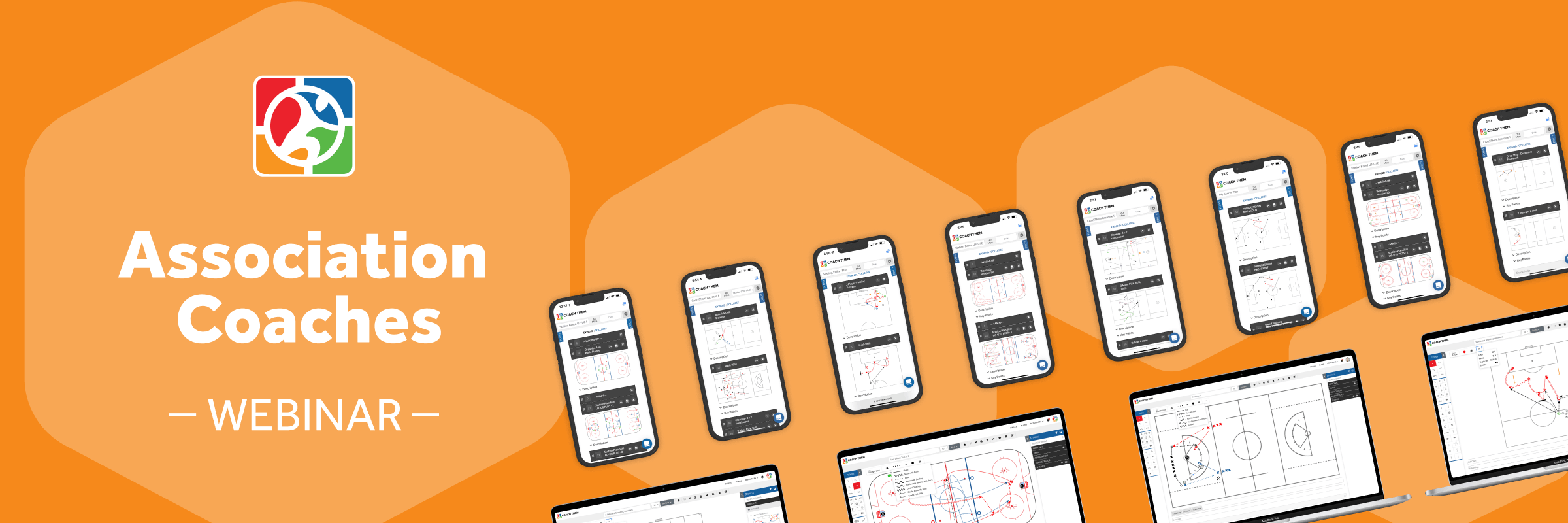
Association Coaches Webinar
Halfway through the season? Discover how to maximize CoachThem for drill planning, team management, and athlete development. Learn how coaches and associations can optimize their coaching strategies for success!



